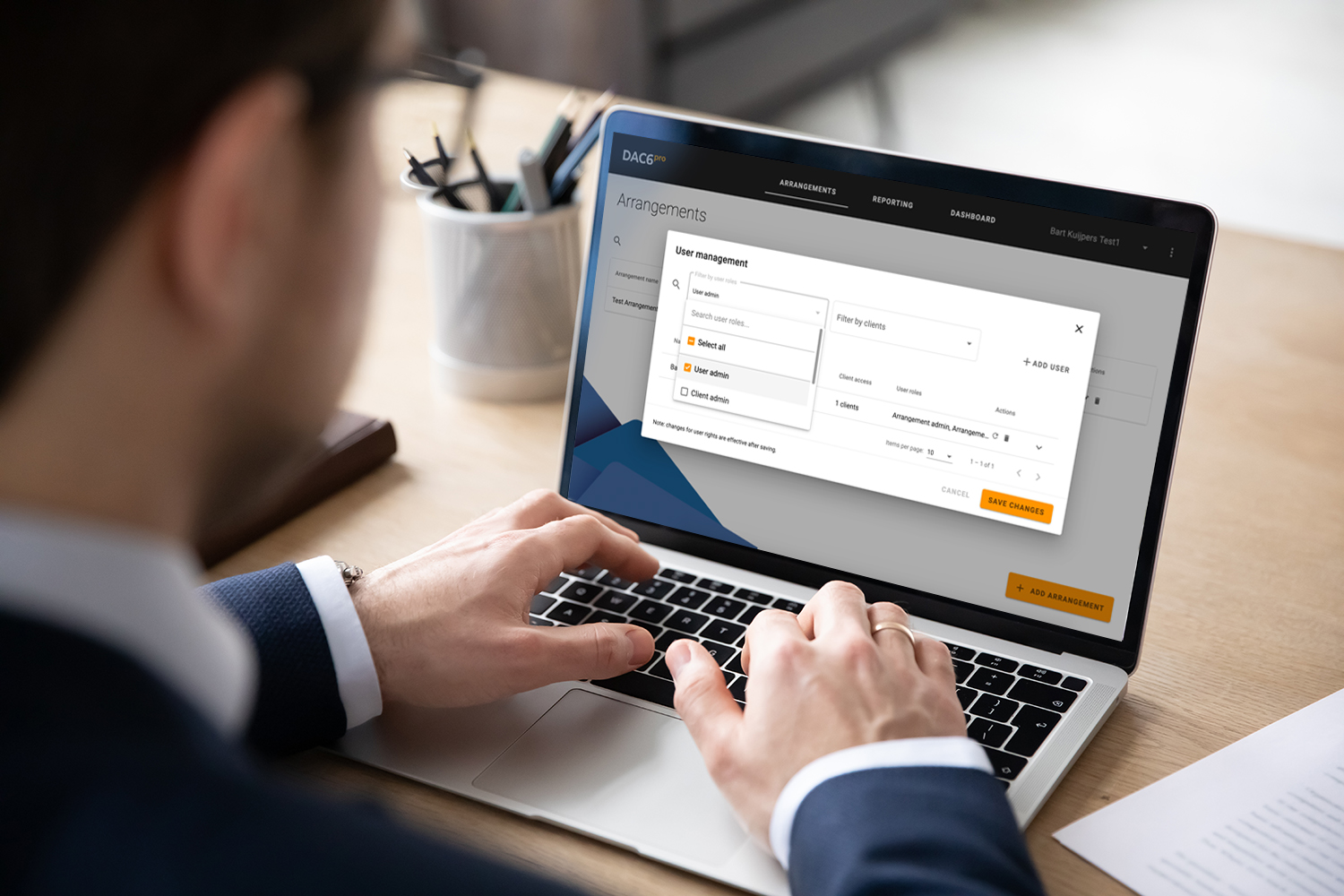Great news! We’ve implemented a new user management functionality that allows you to align your documented governance framework with DAC6pro. In your DAC6 analysis, you deal with information that insensitivity can range from unprotected to top-secret. That’s why we upgraded our user management functionality.
“Setting up clear roles and responsibilities.”
With the new functionality, you can assign roles and responsibilities to specific users. Allowing users access to particular clients and arrangements. In short, users will only see the information they are required to take action upon.
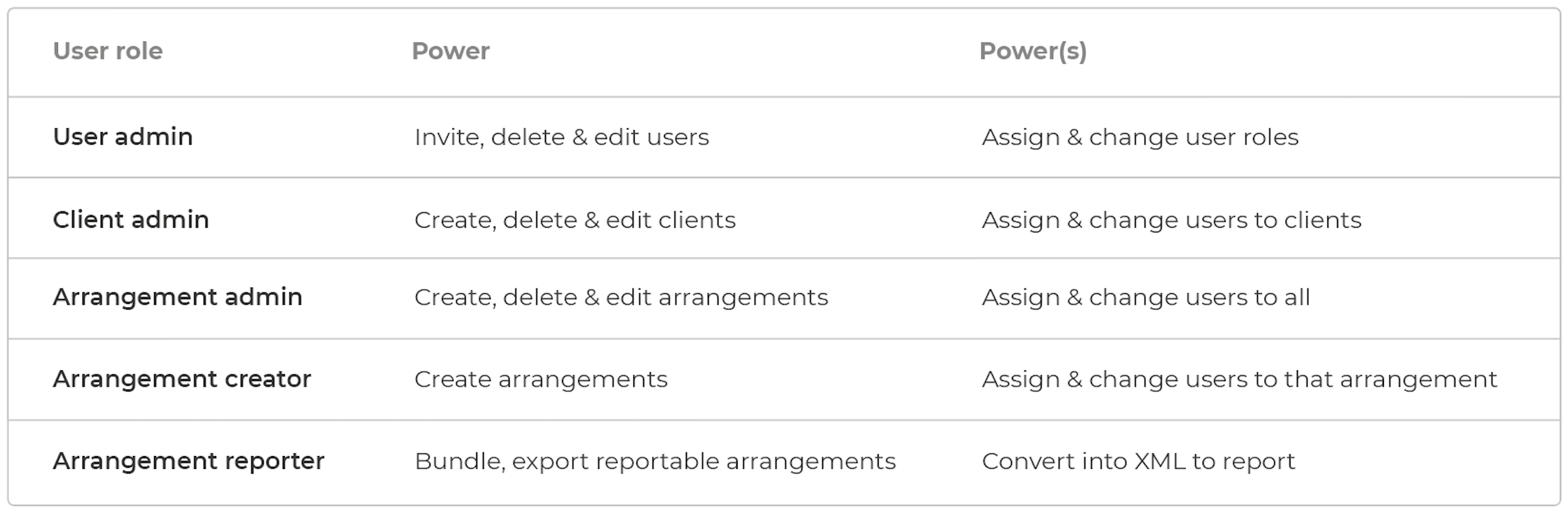
The new user management functionality, on one hand, helps you in applying the appropriate level of sensitivity, while it, on the other hand, helps you to maintain overview by only showing the relevant clients to each user by way of:
- Restricting user access to information on client and arrangement level
- Restricting user rights to edit or delete information
- Reduce the information overload at users
- Sensitive data can be shared intuitively and within a 100% secure environment
Now that we’ve broken down the essence of the new functionality, let’s take a detailed look at the (new) user roles, their rights, and how to enable users’ access to relevant clients or business groups.
User roles & Client access
The user admin can:
- invite, edit and delete users, and
- assign or revert roles to users
“DAC6pro users typically assign the user admin role to the job titles; compliance officers, partners, senior personal assistants”.
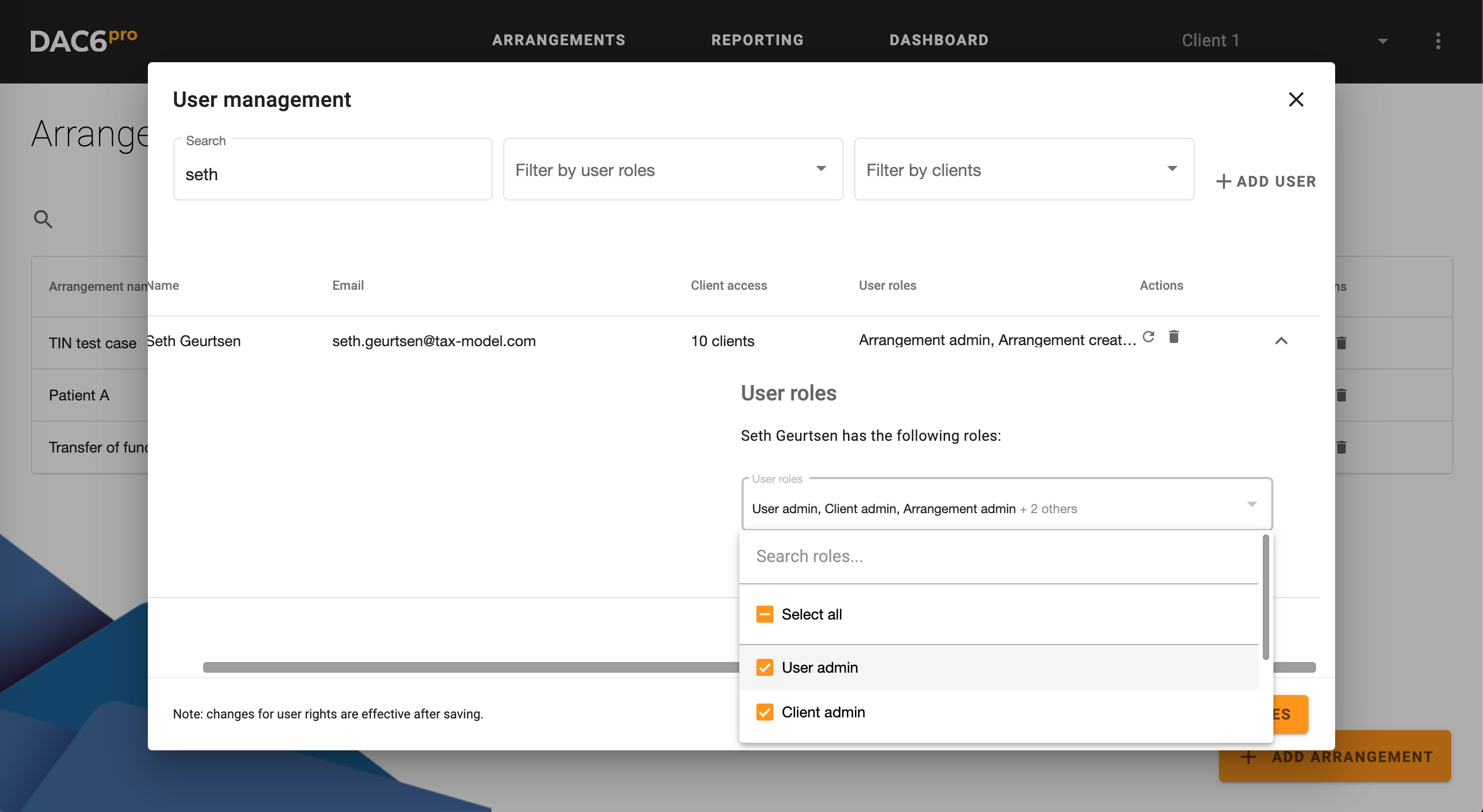
*User admin can view the above screens to navigate and grant access and assign roles
The client admin is able to:
- create, edit and delete clients
- assign users to clients
“DAC6pro users typically assign the client admin role to the job titles; compliance officers, partners, senior personal assistants”.
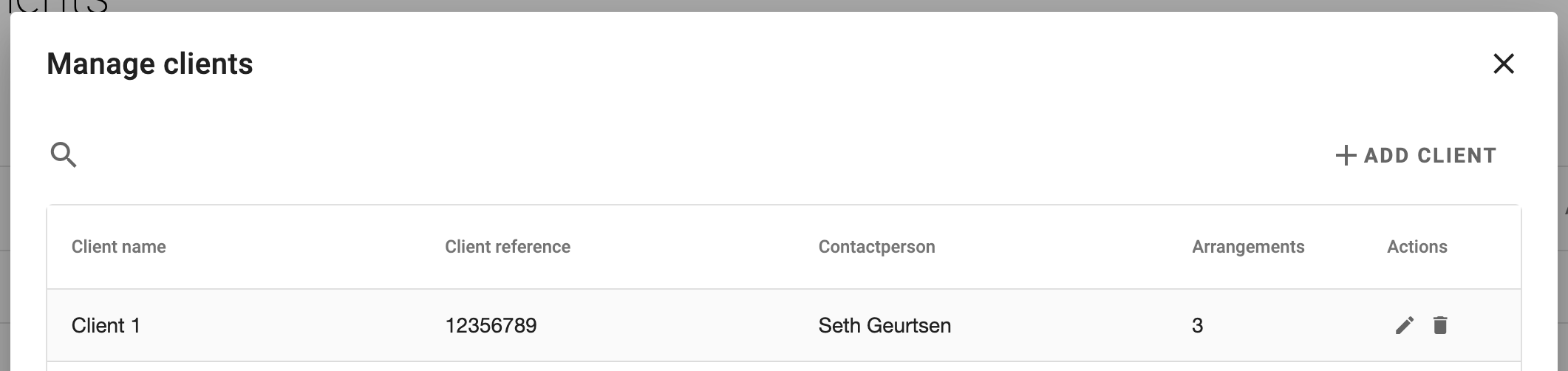
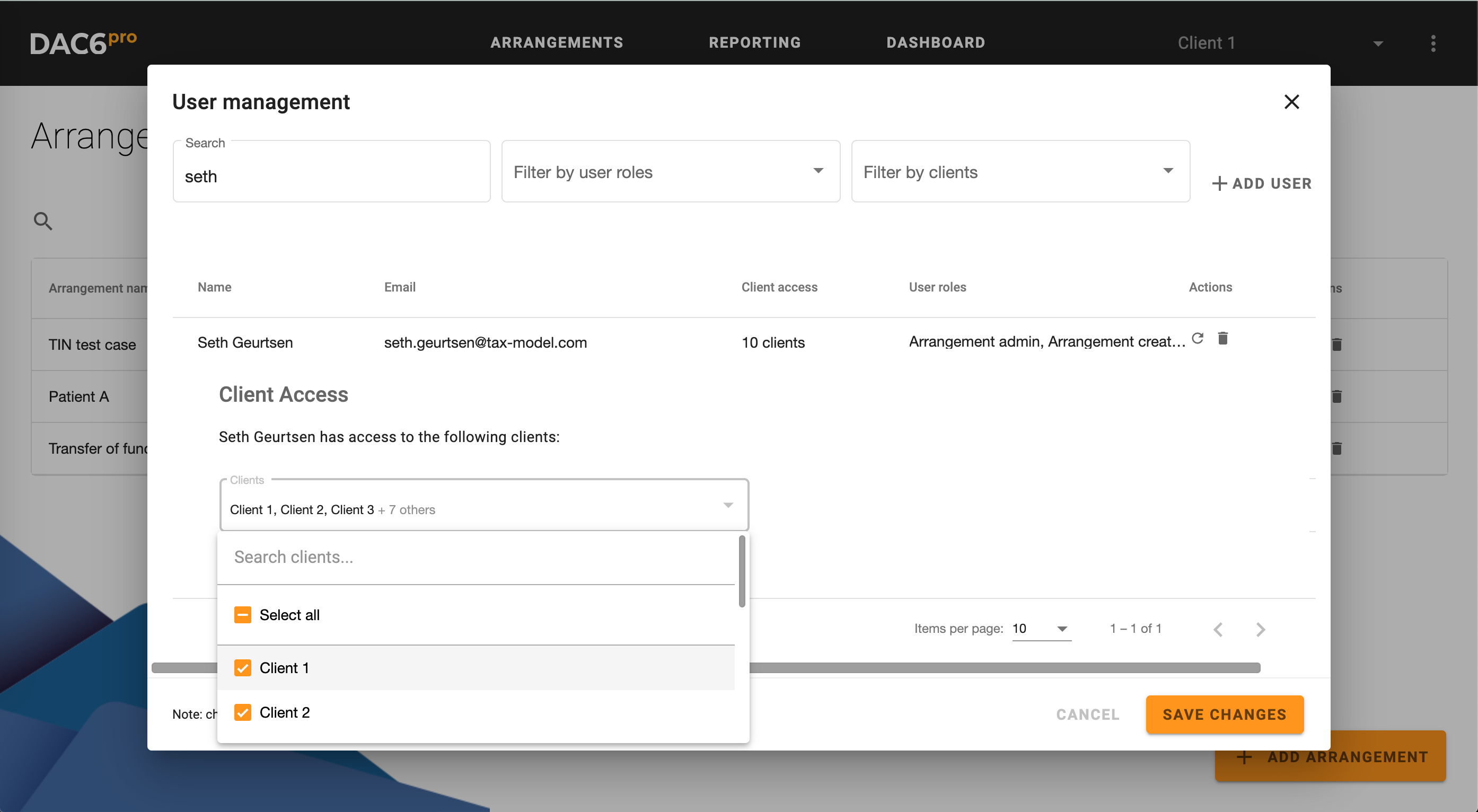
*Client admin can manage clients and view the above screens to create, delete or edit clients
The arrangement admin is able to
- create an arrangement,
- edit general arrangement information,
- delete arrangements
- assign users as preparer, reviewer, or viewer to an arrangement
*it is not able to edit arrangement assessment data unless it is assigned as either preparer or reviewer.
“DAC6pro users typically assign the arrangement admin role to the job titles; compliance officers, and partners”.

The arrangement creator is able to:
- create an arrangement,
- and assign preparers, reviewers and viewers to the created arrangement
“DAC6pro users typically assign the arrangement creator role to the job titles; partners and senior associates”.
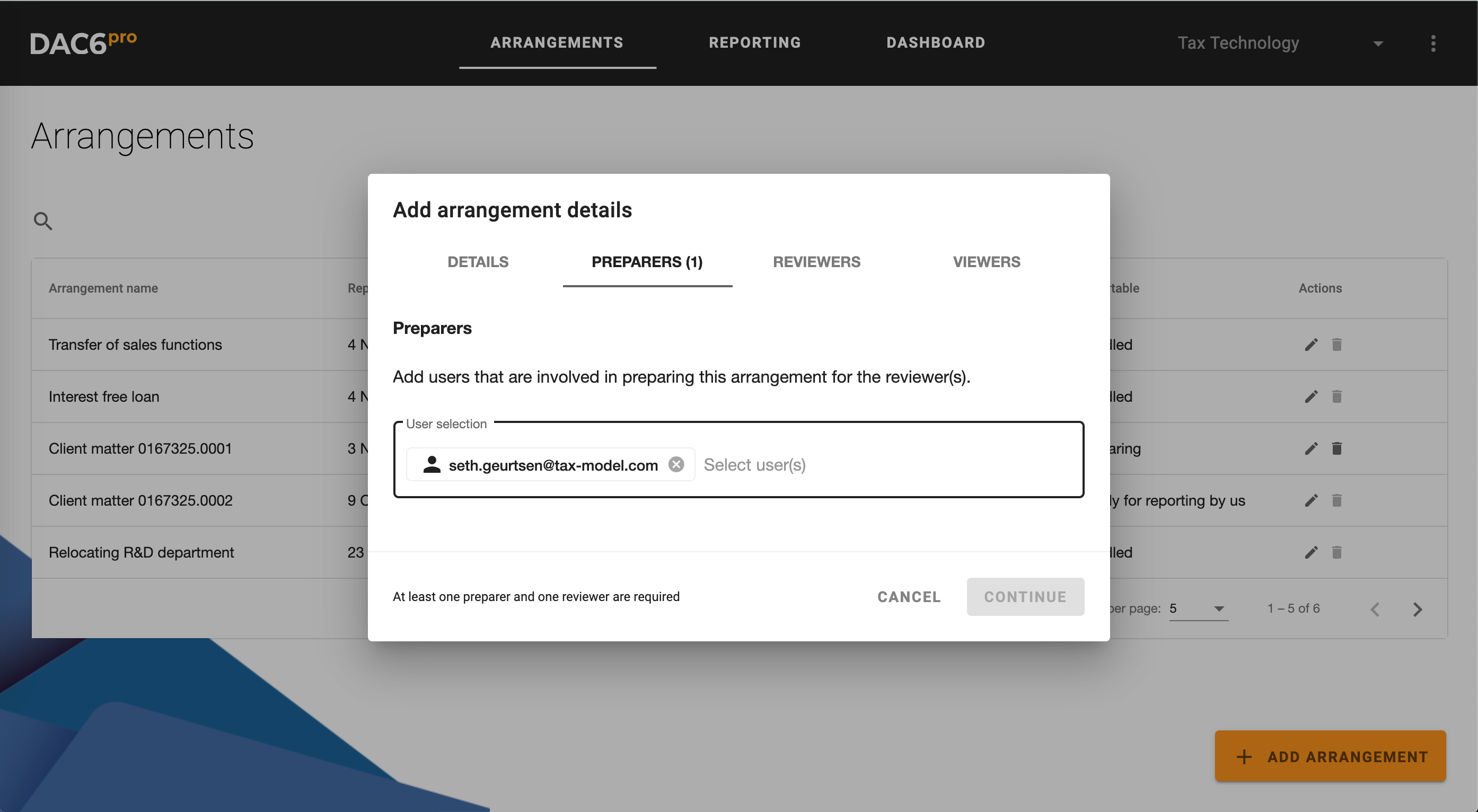
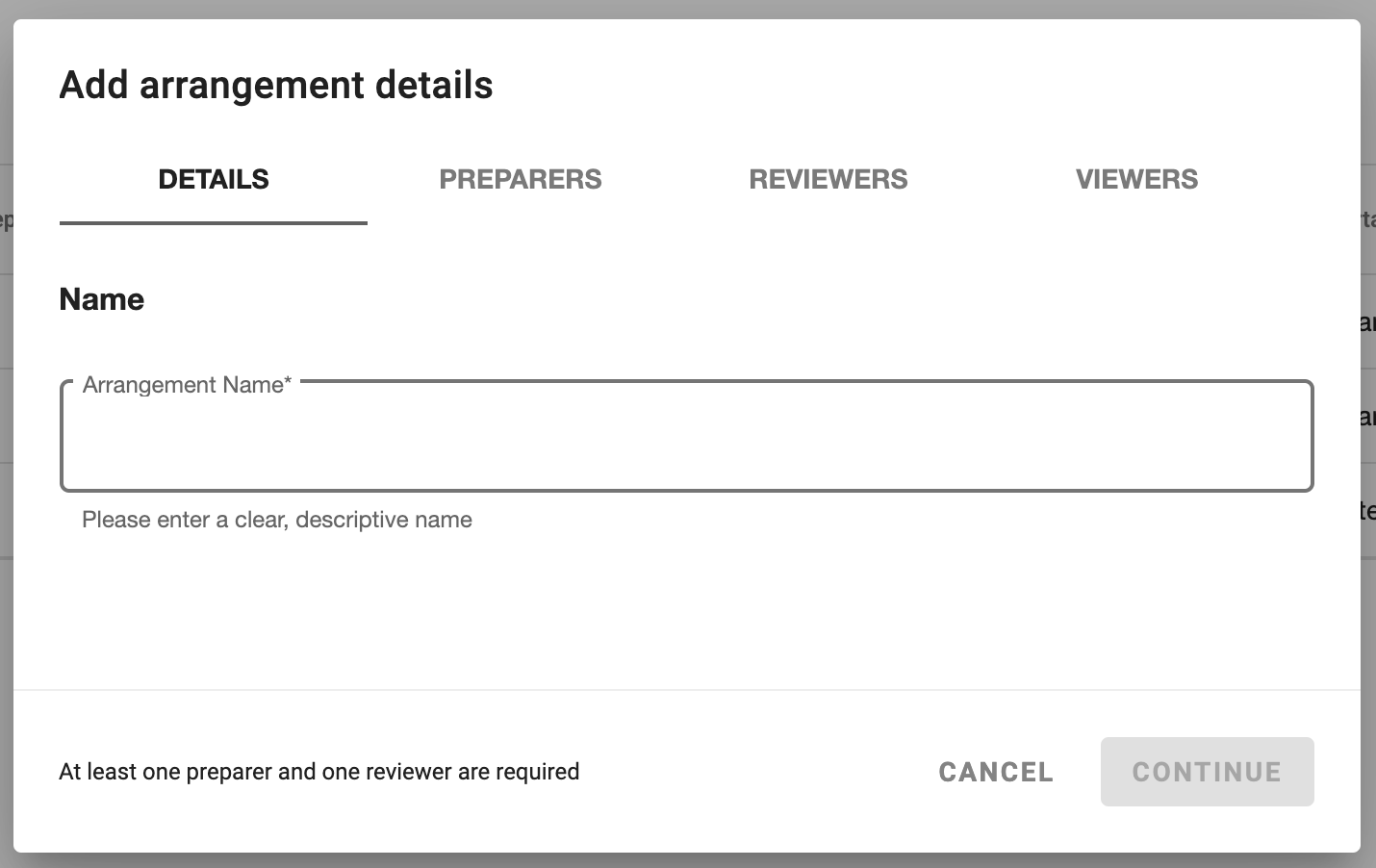
*Both the arrangement admin and arrangement creator can view the above screen to add the arrangement name and assign stakeholders
The arrangement reporter is able to:
- bundle arrangements that can be reported
- convert bundles or single arrangements in XML format
“DAC6pro users typically assign the arrangement reporter role to the job titles; managing partner and other partners”.
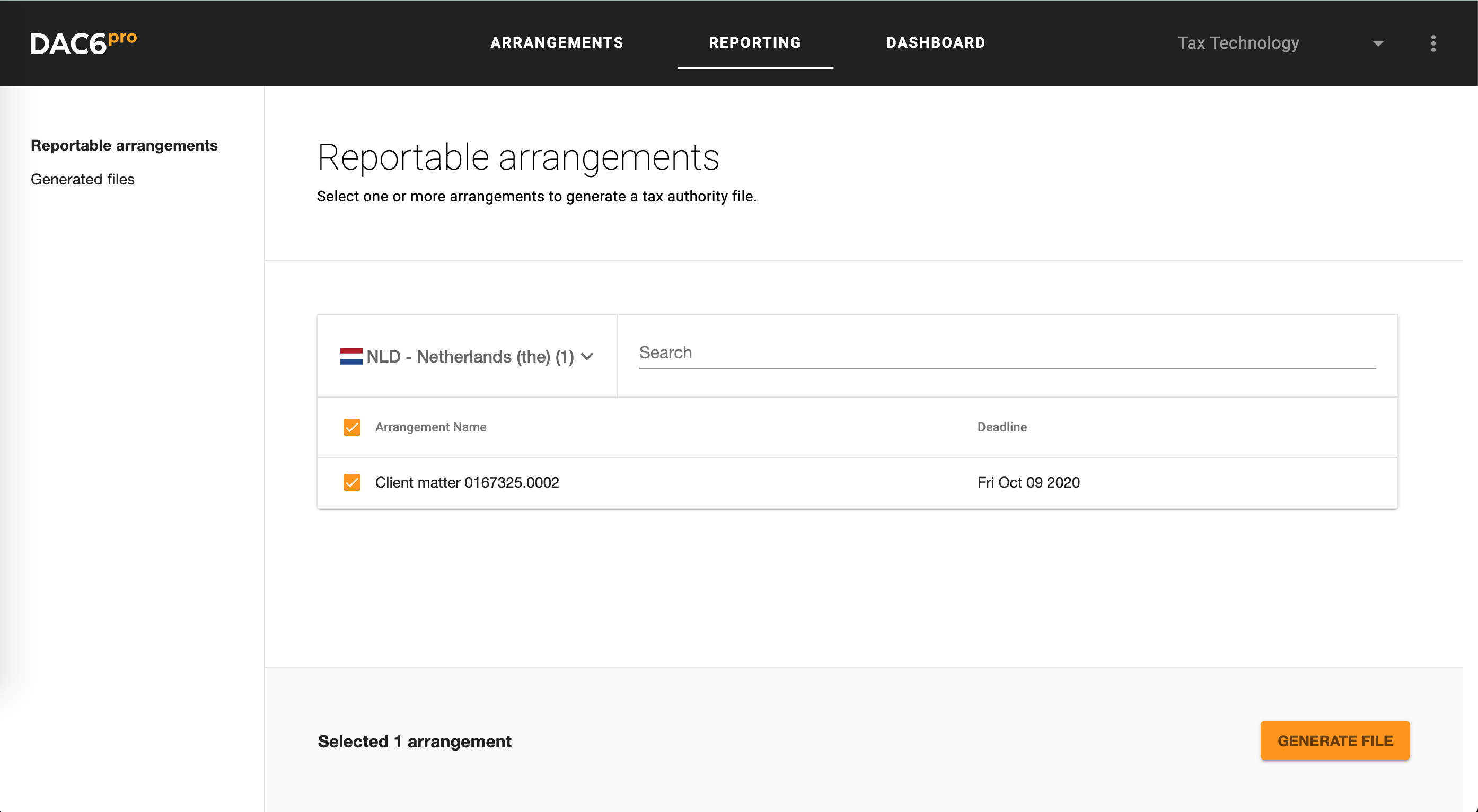
Arrangement stakeholders
Preparer is able to:
- prepare the arrangement assessment,
- handover an arrangement to the reviewer,
- add comments and audit trail.
Reviewer is able to:
- review and make changes to the arrangement,
- sign-off an arrangement
- add comments and audit trail
Viewer is able to
- leave comments and view arrangement data
Now that you know the essentials it is time to get started, head over to your DAC6pro environment:
- Navigate to the top right menu
- Click on the “user management” section and select a user
- Determine to what client(s) the user should have access to
- Determine what role the user requires
- Save your changes!