In the previous feature highlight, we introduced the concept of localization. What we are aiming to achieve with the localization concept is to allow you to create your local file with all the needed details and deviations, thereby “localizing” your data for a specific local file. In the coming weeks, we will further expand on the concept of localization.
As it stands now, you can add extra information to a function on the Controlled Transaction level. You can also order the functions for each transaction per local file, so that they can be presented in the order you want. In the last two weeks, we‘ve focused on adding more options based on the localization concept!
Function details
Imagine that you‘ve described a function within a specific transaction on the Controlled Transaction level, so that it tells the correct story for your local file. However, for one transaction in a particular local file, you would like to add extra information, e.g., in the Dutch local file, you want to add specific details regarding FTE‘s spending on that function. Until now, this meant that you needed to open the local file in Word and make the necessary changes.
However, it is now possible to adjust the function description on the local file level! You can now add details to a function on three different levels: Intercompany Model, Controlled Transaction, and the local file. This gives you more flexibility to decide where you want to present specific details and means you need to open the local file in Word less often.
Like on the Controlled Transaction level, you can choose how you want to build your description. Do you simply want the original transaction description, or do you want to write something custom or a combination of the two? Between these options, there is undoubtedly something that fits your needs.

If you do not want to make changes on this level, we will simply use the description defined on the Controlled Transaction level.
Function exceptions
The exceptions are best explained by using an example.
We have a shared service transaction within our MNE group. Two functions are performed as part of the shared service transaction, i.e., administration and invoicing, which are both classified as “medium”.
There are three entities performing the shared services: an entity in Germany that specializes in administration; an entity in France that specializes in invoicing; and an entity in Poland that performs both at the same level.
In the French local file, we want to ensure the invoicing activity is classified as “high”, but since the French entity only occasionally performs administration services, this function should be classified as “low”.
In the German local file, we want to present a different story. In this local file, we want to classify the invoicing function as “low” as the entity does not often perform invoicing activities. However, since they perform a lot of administration services, the administration function should be classified as “high”.
The Polish local file will reflect the general classification by having the “medium” classification for both functions.
In this case, we wanted to show a different function classification for each local file! In TPdoc terms, we call these different classifications for local files “exceptions”.
In TPdoc, we already had a function for exceptions at the Controlled Transaction level; however, our users informed us that these would be better placed at the local file level. So that is exactly what we have done!
You can choose which entity flows to make an exception for in each local file and transaction. We understand that making an exception is often accompanied by the need to give an explanation of why this entity flow deviates from the norm. Therefore, you can customize the description of the function for a specific entity flow within this transaction.
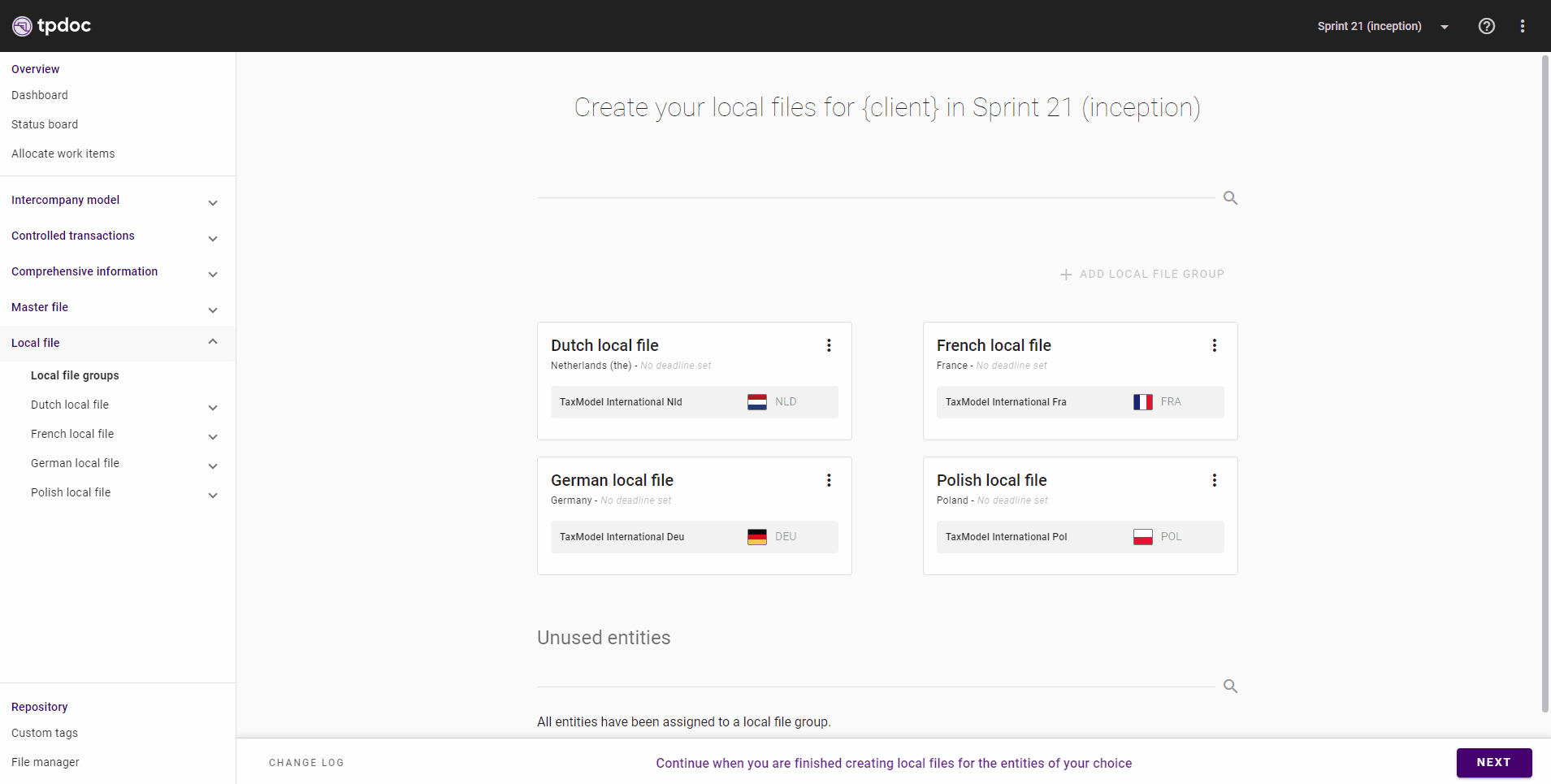
Exception(s) will only be included in the local file to which you have added them. Below, you will see how the exception will look in TPdoc and within your local file.
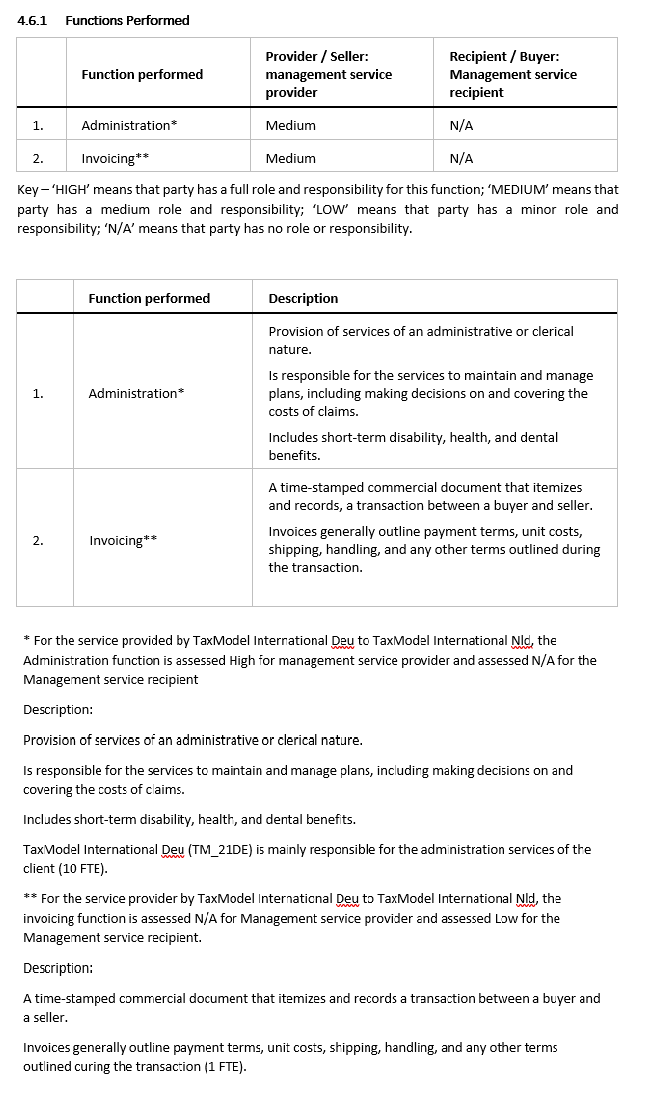
We hope you find these features as helpful as we do and that they help you with your day-to-day tasks. Try TPdoc for 30-days, 100% free, with automatic cancellation.




